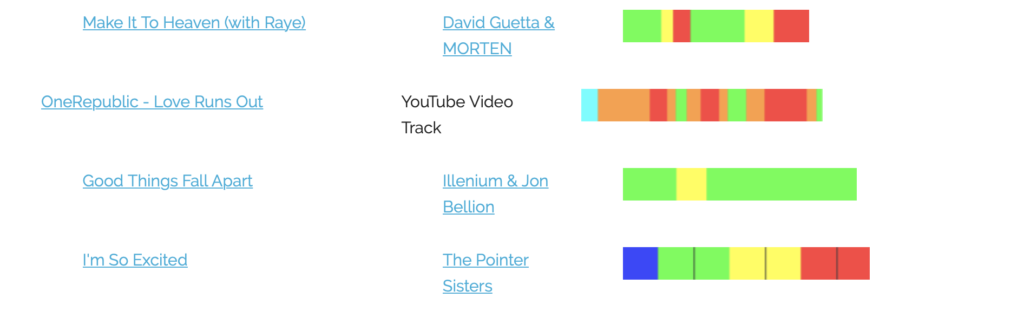
Get to know #MFDJtrending! Share ideas and inspiration with other IC instructors or get new ideas to make your classes even better.
To play an #MFDJtrending track
- Install or Update the latest version of MyFitnessDJ
- Browse #MFDJtrending in Safari
- Tap the TickerTape image of any track to add it to your current MFDJ playlist
To add a track to #MFDJtrending
- Update to the latest version of MyFitnessDJ version and activate Power Pack or Studio Edition in tools
- In MyFitnessDJ, play the track you want to add, tap ‘Cues’ > ‘Add track to #MFDJtrending’
- It’s best to use the zone color palette to allow the best sharing of your track.
- If you don’t see that option, make sure the track is an Apple Music track that includes an Apple Music URL **
- Once added to #MFDJtrending, promote your track by sharing to Facebook. Anyone who taps the link in your Facebook post, has Apple Music and MyFitnessDJ will have the #MFDJtrending track added to their MyFitnessDJ playlist.
- **To add a new track from Apple Music using its URL:
- play track in Music App, tap three dots, tap ‘Share Song’, tap ‘Copy’
- in MyFitnessDJ list of tracks, tap ‘add’ > ‘URL on clipboard’
- **To add an Apple Music URL to an existing Apple Music track:
- Play track in MyFitnessDJ
- Back to track list > Swipe left > More > Set Apple Music URL to xxxxx
- To verify, when viewing the list of tracks, tap ‘Edit’ to show Apple Music URLs in front of the Artist name.
- **To add a new track from Apple Music using its URL: